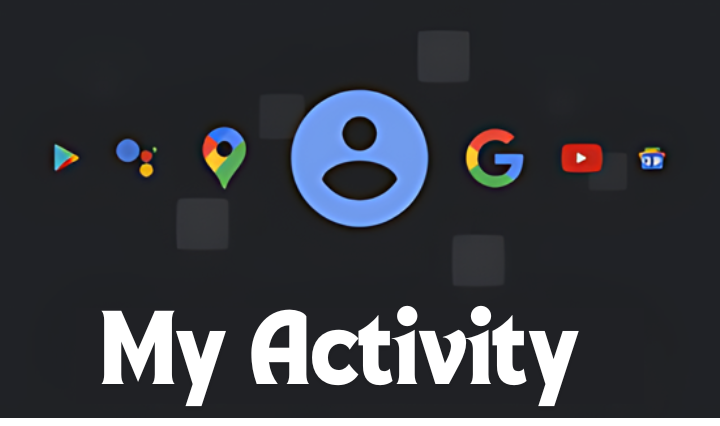Ever found yourself wondering just how much of your digital life is floating around out there? Whether you’re binge-watching cat videos or ordering a late-night pizza, every click, scroll, and search is tracked. It’s all stored neatly under something called “My Activity.” But what exactly is this mysterious vault of digital breadcrumbs, and why should you care? Let’s dive into the world of “My Activity’s,” where we’ll uncover its secrets, learn how to manage it, and ultimately, take back control of our online lives. Sound like a plan?
What Is “My Activity” and Why Should You Care?
So, what’s the deal with “My Activity”? Well, it’s basically Google’s way of helping you keep tabs on your online behavior. From search queries to YouTube videos you’ve watched, “My Activity’s” records it all. This digital diary is meant to improve your experience by personalizing your search results and recommendations. But here’s the kicker—while it’s all well and good for convenience, it also means that Google knows a lot about you.
Why Is “My Activity” Important?
- Privacy Control: With great data comes great responsibility, right? Understanding “My Activity” means you can manage what information is stored and who gets to see it.
- Personalization vs. Privacy: While tailored ads and recommendations are cool, they come at the cost of your privacy. Deciding where to draw the line is key.
- Security Measures: Knowing what data is being stored can help you beef up your security. After all, you wouldn’t want your browsing history falling into the wrong hands!
How to Access and Navigate “My Activity”
Now that we’ve got the basics covered, let’s get down to the nitty-gritty—how do you actually access “My Activity”? Spoiler alert: it’s easier than you think!
Step-by-Step Guide to Accessing “My Activity”
- Sign In to Google: First things first, make sure you’re signed into your Google account.
- Visit My Activity: Head over to myactivity.google.com. You’ll be greeted by a timeline of your digital escapades.
- Explore Your Data: Here, you can browse through your activity, filter it by date or product, and even delete specific entries.
Navigating Through the Maze
- Filter by Date/Product: Looking for something specific? Use the filters to narrow down your search by date range or Google product.
- Group by Product: Want to see what you’ve been up to on YouTube versus Gmail? The “Group by Product” option has got you covered.
- Delete Activity: Time to Marie Kondo your digital life? Simply select the activity you want to delete, click the trash icon, and say goodbye to that embarrassing late-night search.
Taking Control: How to Manage and Delete “My Activity”
Alright, now that you know how to find your activity’s, let’s talk about how to manage it like a pro. Whether you want to wipe the slate clean or just tidy up a bit, it’s all possible with a few clicks.
Why You Might Want to Delete Your Activity
- Privacy Concerns: Maybe you’re not keen on anyone—be it hackers or advertisers—knowing what you’re up to online.
- Minimizing Data: The less data out there, the lower the risk of it being misused, right?
- Reducing Targeted Ads: Tired of seeing ads for something you searched weeks ago? Deleting your activity’s can help reset those annoying algorithms.
How to Delete “My Activity”
- Select the Data: In “My Activity,” choose the entries you want to delete. You can delete by day, by activity’s, or en masse.
- Delete by Date/Product: If you’re looking to clean up specific data from a certain period or product, this is, your best bet.
- Set Up Auto-Delete: Don’t want to keep doing this manually? Set up auto-delete options to clear data after 3, 18, or 36 months.
Pro Tips for Managing “My Activity”
You’re well on your way to mastering “My Activity’s,” but before you go, here are a few pro tips to help you stay ahead of the curve.
Stay on Top of Your Activity
- Regular Check-Ins: Make it a habit to check “My Activity” every few months. You might be surprised by what’s been tracked!
- Use Incognito Mode: If you don’t want something recorded in “My Activity,” use incognito mode. It’s not foolproof, but it’s a start.
- Adjust Your Settings: Head to your Google account settings and fine-tune what’s being tracked. You might find that you don’t need everything on the list!
Balancing Convenience and Privacy
- Personalization Settings: Decide what’s more, important—personalized content or your privacy? Adjust your settings accordingly.
- Location History: Not comfortable with Google tracking your every move? Turn off location history in “My Activity.”
- Voice and Audio: Did you know your voice searches are, recorded too? You can manage or delete these in “My Activity’s” as well.
FAQs About “My Activity”
Got questions? You’re not alone! Here are some common queries folks have about “My Activity.”
Q: Can I stop Google from tracking my activity altogether?
A: While you can’t stop tracking completely, you can pause certain types of activity’s tracking, like web & app activity’s or location history.
Q: How often should I check “My Activity’s”?
A: It’s a good idea to check in at least every few months, but more frequent reviews won’t hurt, especially if you’re concerned about privacy.
Q: What happens if I delete all my activity?
A: Deleting your activity’s won’t affect your Google account, but it will reset the personalized experience you’ve been receiving. Ads and recommendations might become less relevant.
Q: Does “My Activity” only track Google-related activity?
A: Primarily, yes. “My Activity’s” focuses on Google services like Search, YouTube, and Maps. However, if you use Google Chrome, it could also include your browsing history.
Q: Is there any way to retrieve deleted activity?
A: Once deleted, your activity’s is, gone for good, so make sure you’re certain before you hit that delete button!
Conclusion: Mastering My Activity for a Safer Digital Life
In a world where every click leaves a trail, understanding and managing “My Activity” is crucial. Whether you’re looking to boost your privacy, reduce targeted ads, or simply clean up your digital footprint, taking control of “My Activity’s” empowers you to navigate your online life with confidence. So, next time you’re deep-diving into the web, remember—”My Activity’s” is watching, but now you know how to keep it in check. Ready to take charge? Happy browsing!